How to login to my hosting's cPanel control panel?
cPanel is where you configure features of your web hosting. Your cPanel login details will have been sent to you within your welcome email.
cPanel can also be accessed directly (using your cPanel username and password), or using the button in your Koboh Client Area - details for both routes are explained in this article.
We have a separate article on changing your cPanel password and finding your cPanel username.
Accessing cPanel via your Client Area
Start by logging in to your Koboh Client Area.
- Click Services or from the menu select Services > My Services.

- Click on the hosting package you wish to manage.

- Then click Login to cPanel under the actions list.
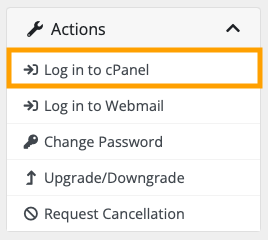
Accessing cPanel directly
If your domain uses Koboh's nameservers your cPanel can usually be accessed via https:your-domain/cpanel e.g. if your domain is example.co.uk then you'll use https://example.co.uk/cpanel
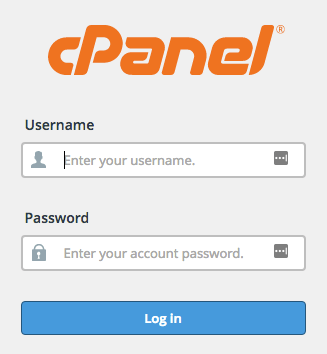
If your domain name does not resolve to our server's IP address (usually because your nameservers are not set to Koboh's), then you will not be able to access your cPanel account using your domain name. In such cases, you should instead log in to cPanel using https://serverhostname/cpanel.
Your home server name is given in your welcome email you received when you joined Koboh or we have an article on finding out your home server name.
Be first to be in the loop
Join our mailing list to receive news and guides on creating a
sustainable website and business.