Reset your cPanel password and finding your username
Please Note: Our support staff do not have access to view your cPanel password. If you are unsure of your password it will need to be updated using the instructions below.
Please note: This will only update your cPanel password and will not change your Client Area password.
If you need to update your client area password, check out our Accessing my Koboh Client Area article.
If you use a wrong password more than five times within 5 minutes, then you will get blocked by our firewall, so don't try to guess your cPanel password repeatedly.
If you have forgotten your cPanel password, or need to change it, then you can easily reset it yourself, via the Koboh Client Area.
- Within the client area - click on the Services icon or on the top menu click Services > My Services to view your current plans.

- Click on the product you'd like to change.
- Click on Change Password from the Actions menu on the left.
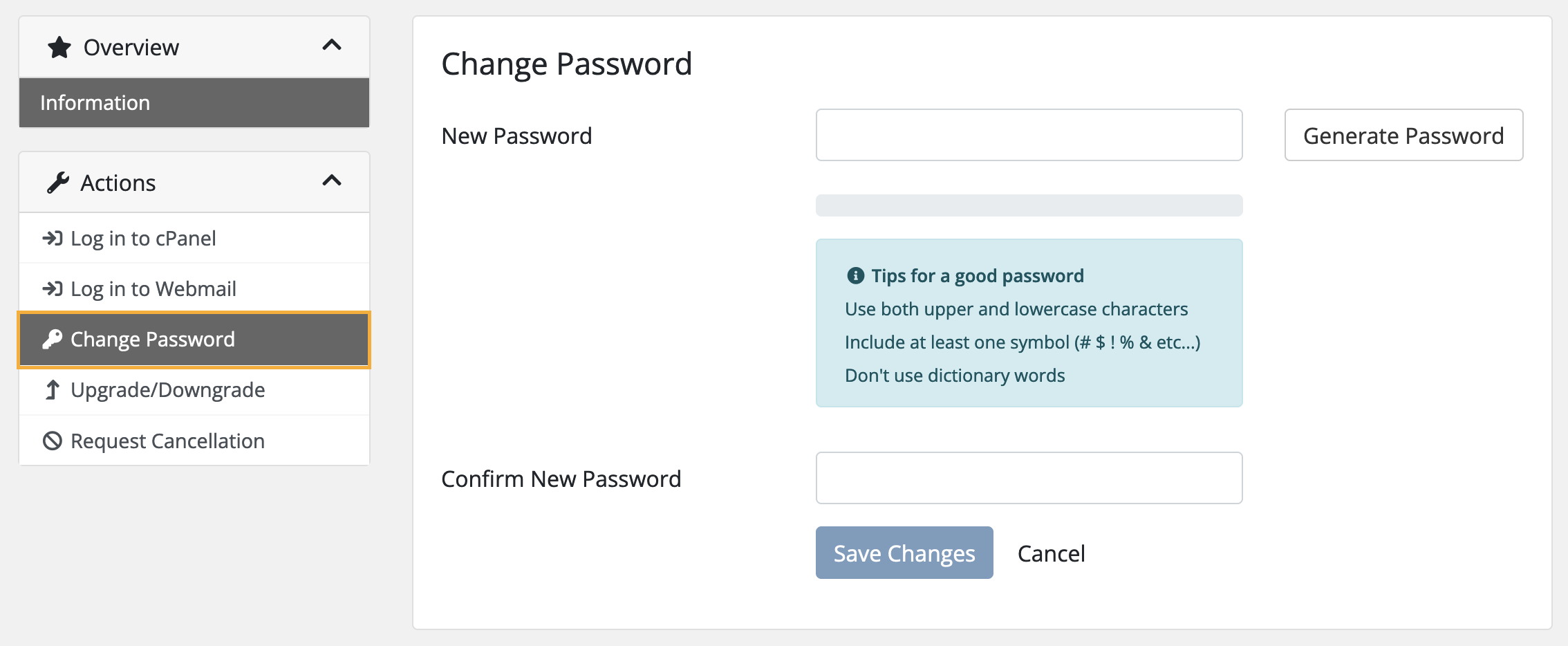
- Type a new password in the New Password box and enter the same password again in the Confirm New Password box. Click Save Changes to finish.
Finding your cPanel username
If you don't have your welcome email to hand, you can access a hosting plan's cPanel via the client area.
Once you are in cPanel, your username will be displayed on the right-hand side.
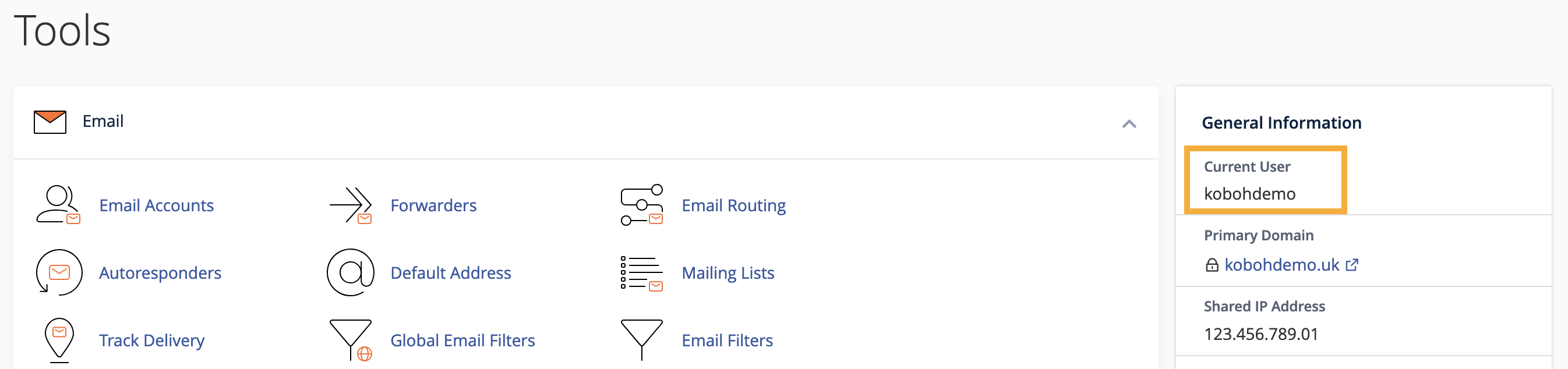
Be first to be in the loop
Join our mailing list to receive news and guides on creating a
sustainable website and business.